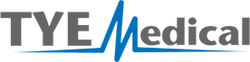At TYE Medical, our goal is to make getting the supplies you need as easy and convenient as possible. That's why we have Autoship subscriptions available with FIVE convenient delivery options.
For any of our products, you can schedule a regular subscription order for Weekly, Bi-Weekly, Monthly, Bi-Monthly, or Quarterly delivery. You are able to cancel your subscription at any time, skip a single delivery, or pause and re-start later. For detailed instructions on how to start, stop, or edit a subscription, please keep reading!
Creating a Subscription
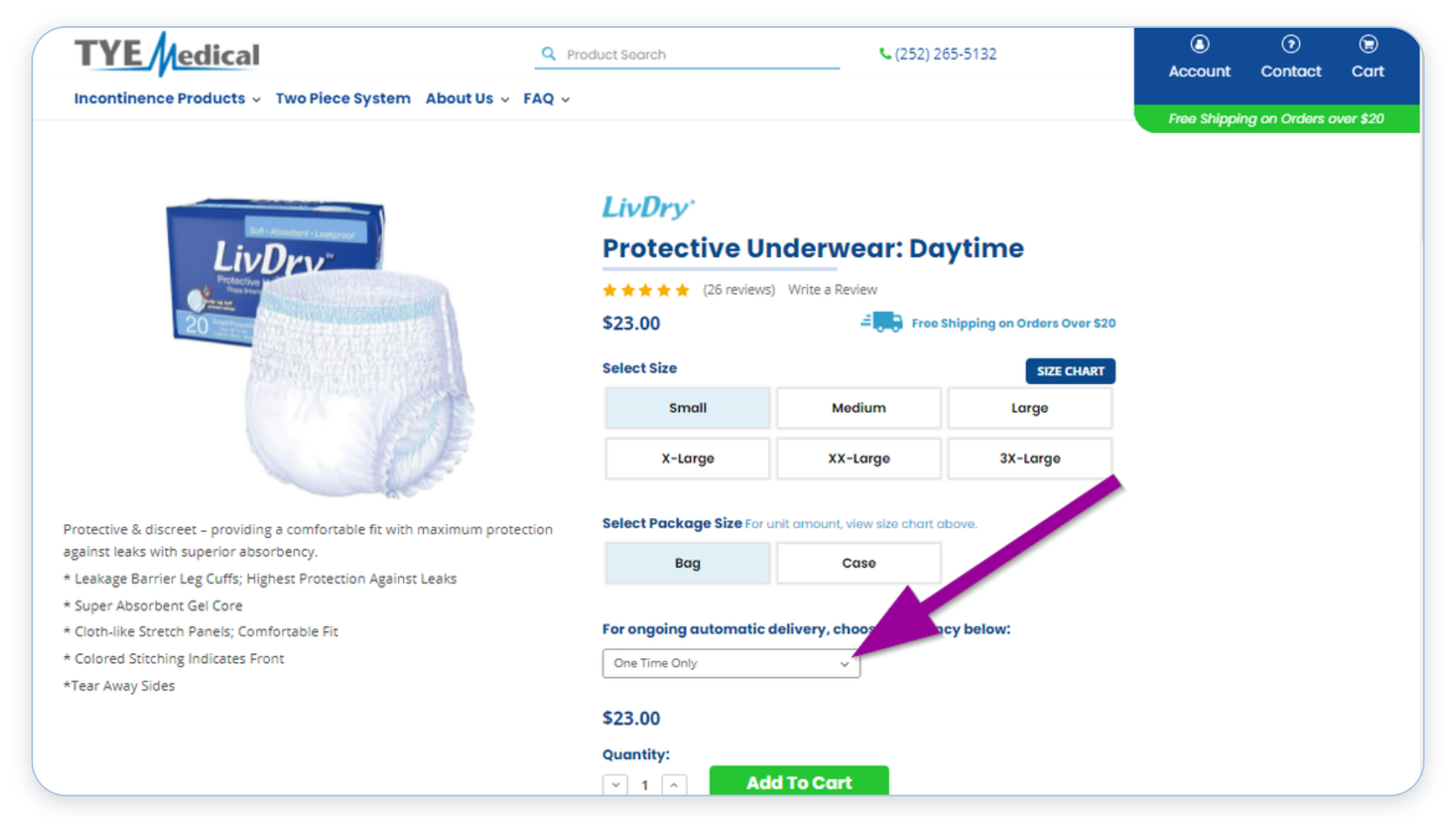
Simply select the product of your choice, including size/absorbency and package size, then open the dropdown menu under "For ongoing automatic delivery, choose frequency below:".
Choose any one of five delivery frequencies, ranging from Weekly to Quarterly (don’t worry, you can always change it later!) Your selection will override the default “One Time Only” option
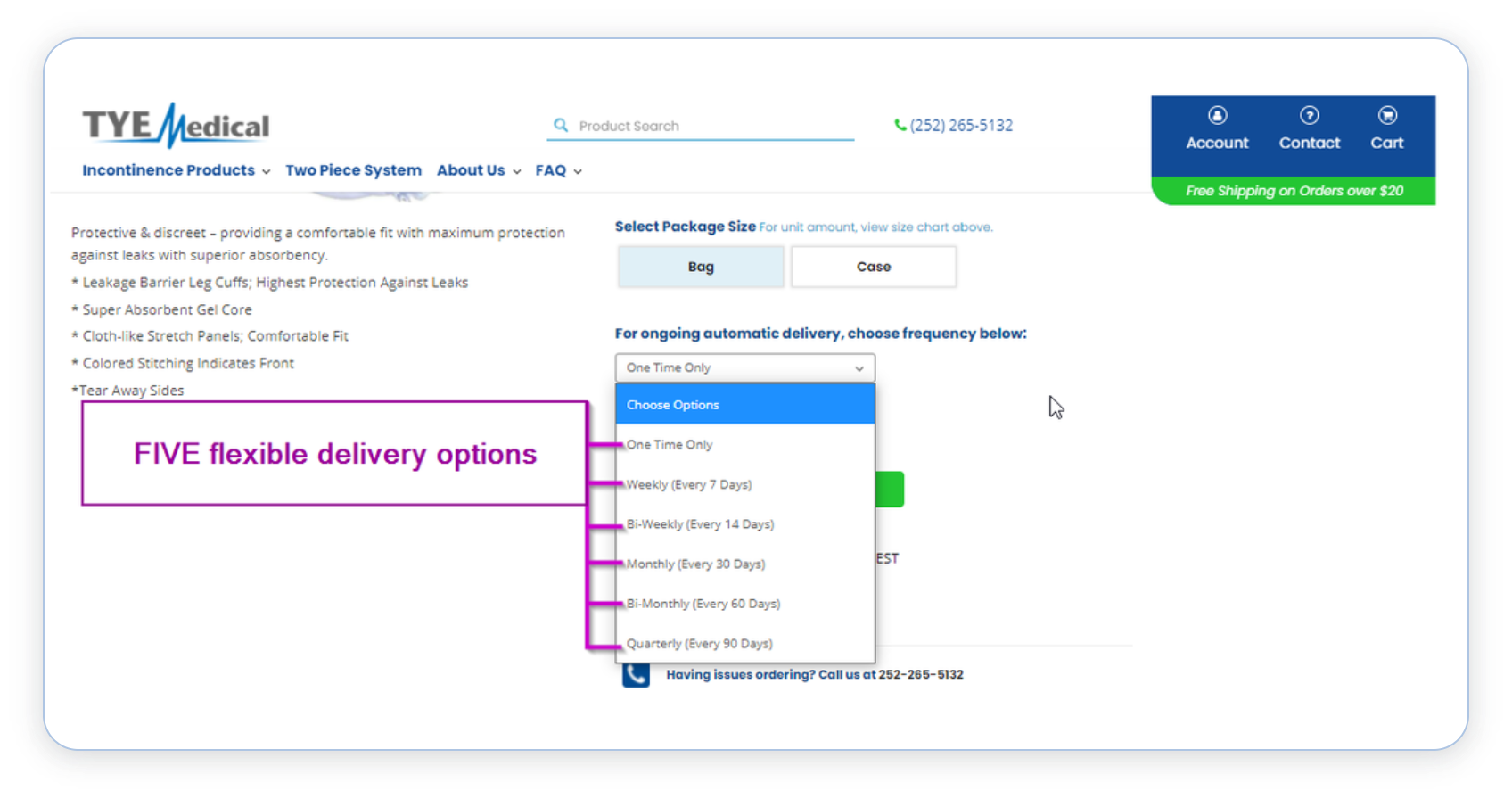
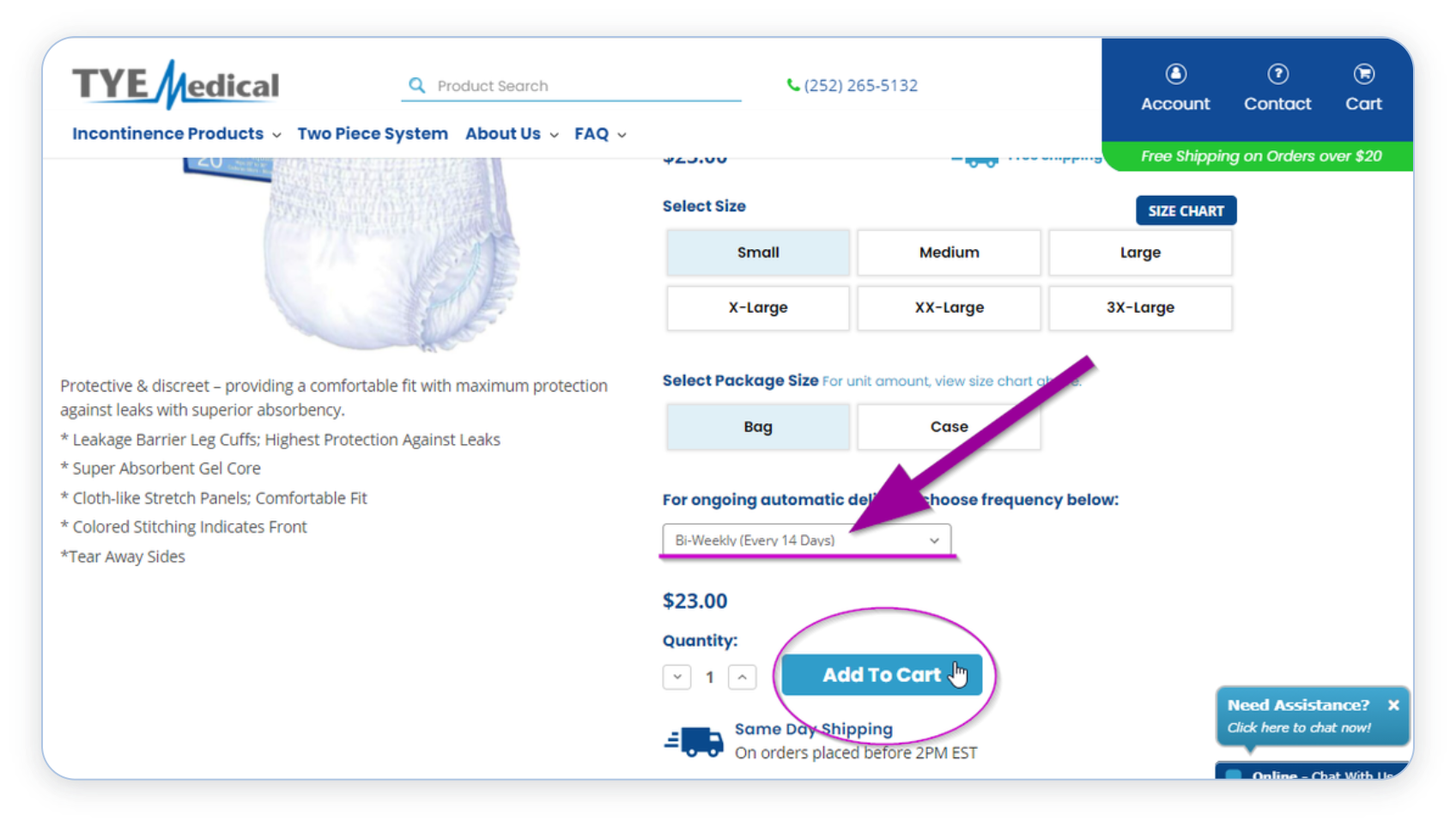
Once you have selected your delivery frequency, choose “Add To Cart”
You can confirm your selection in the cart. Then, continue shopping or proceed to the checkout as normal. Once you check out, the subscription will be automatically added to your account.
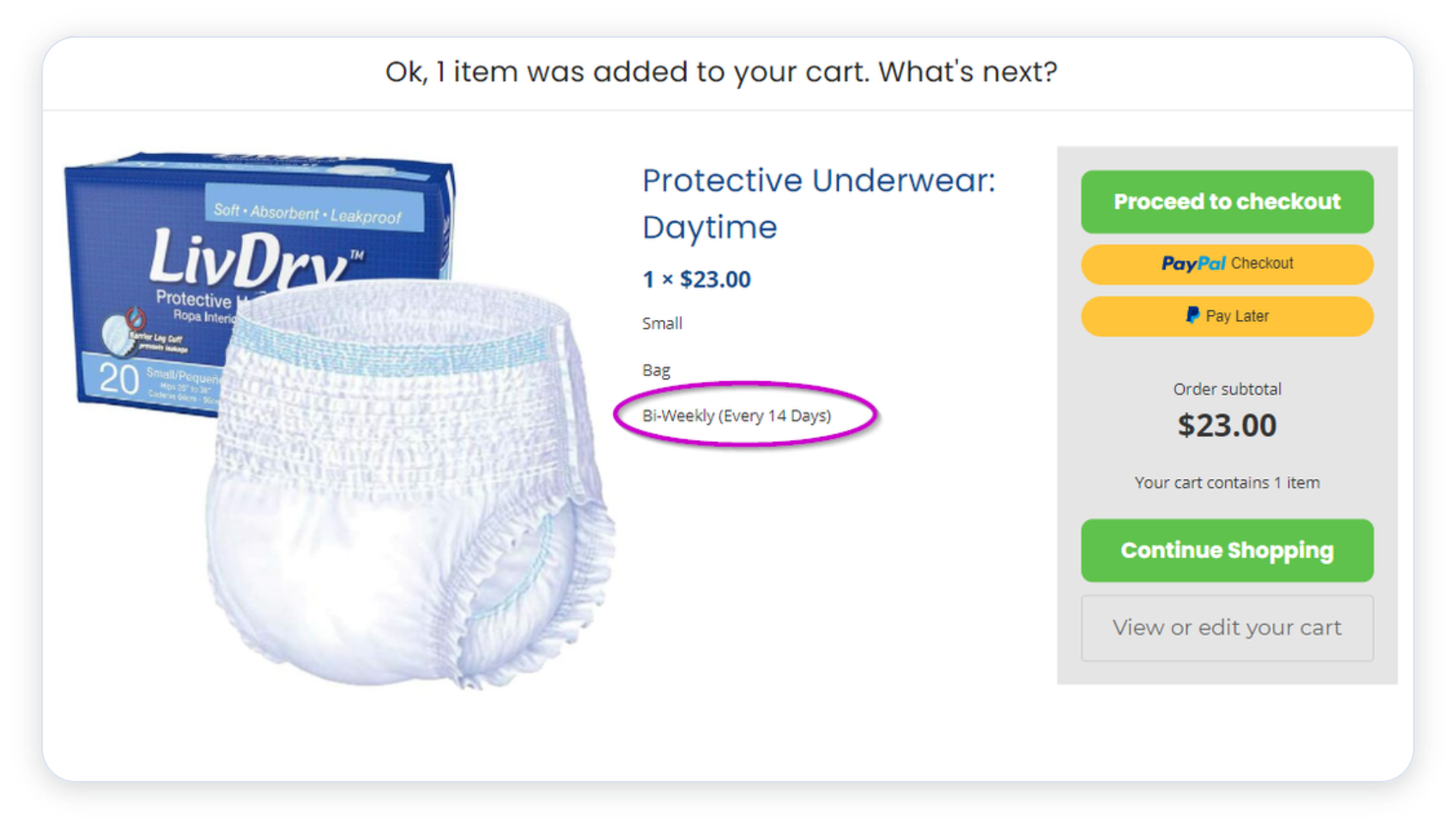
Editing or Cancelling Your Subscription
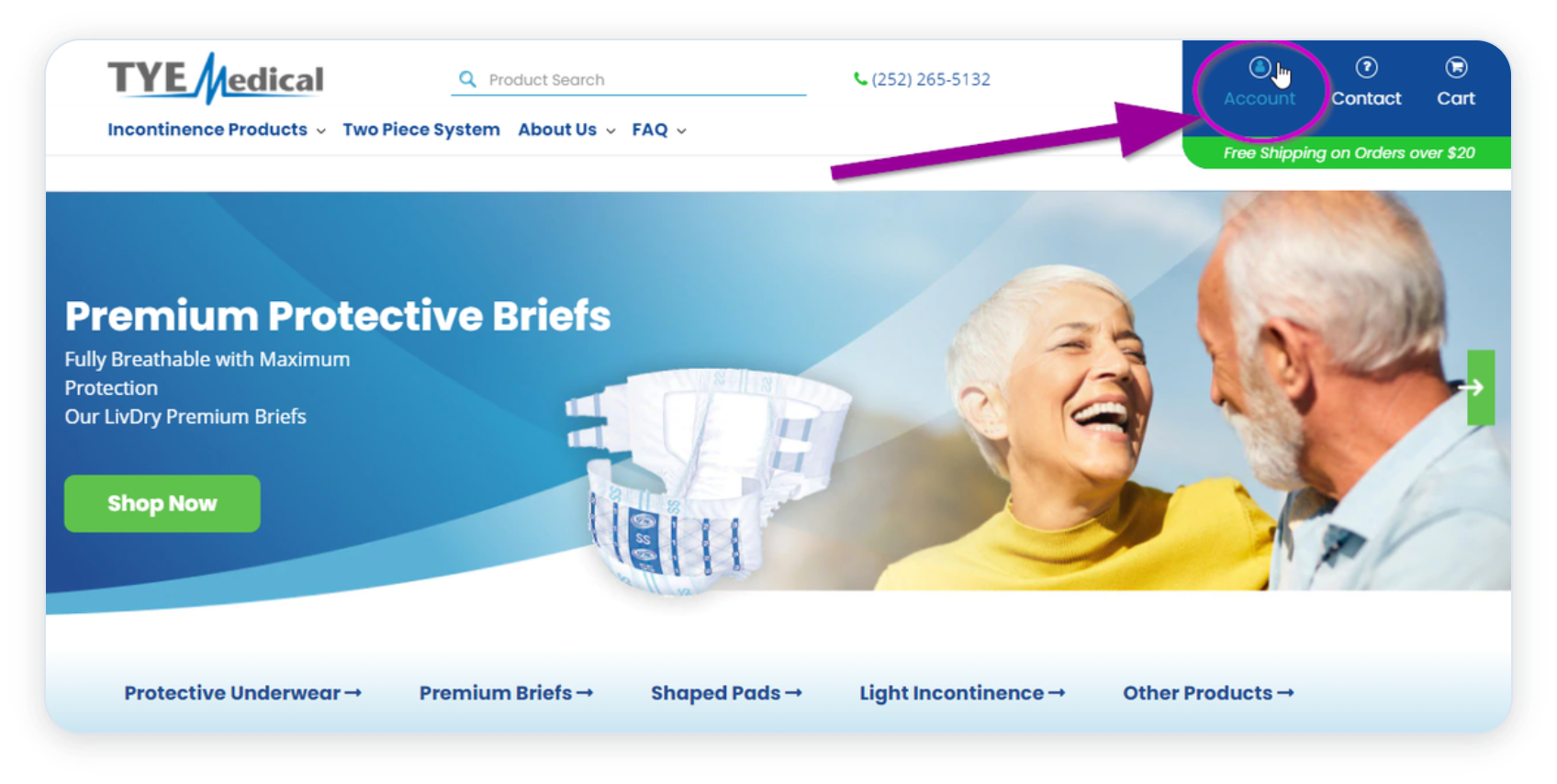
When signed in, navigate to your Account
Then, choose “View Subscriptions”
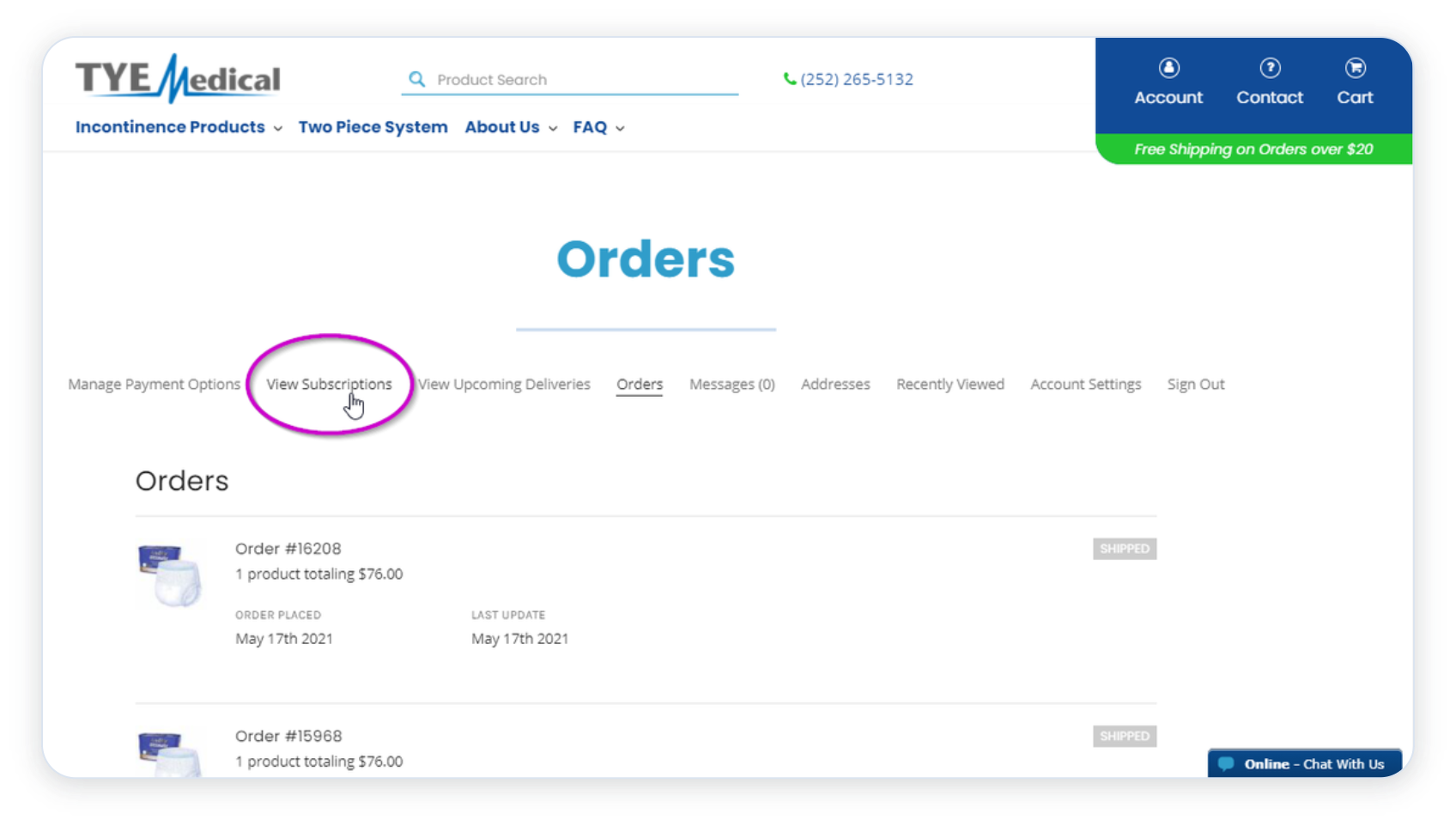
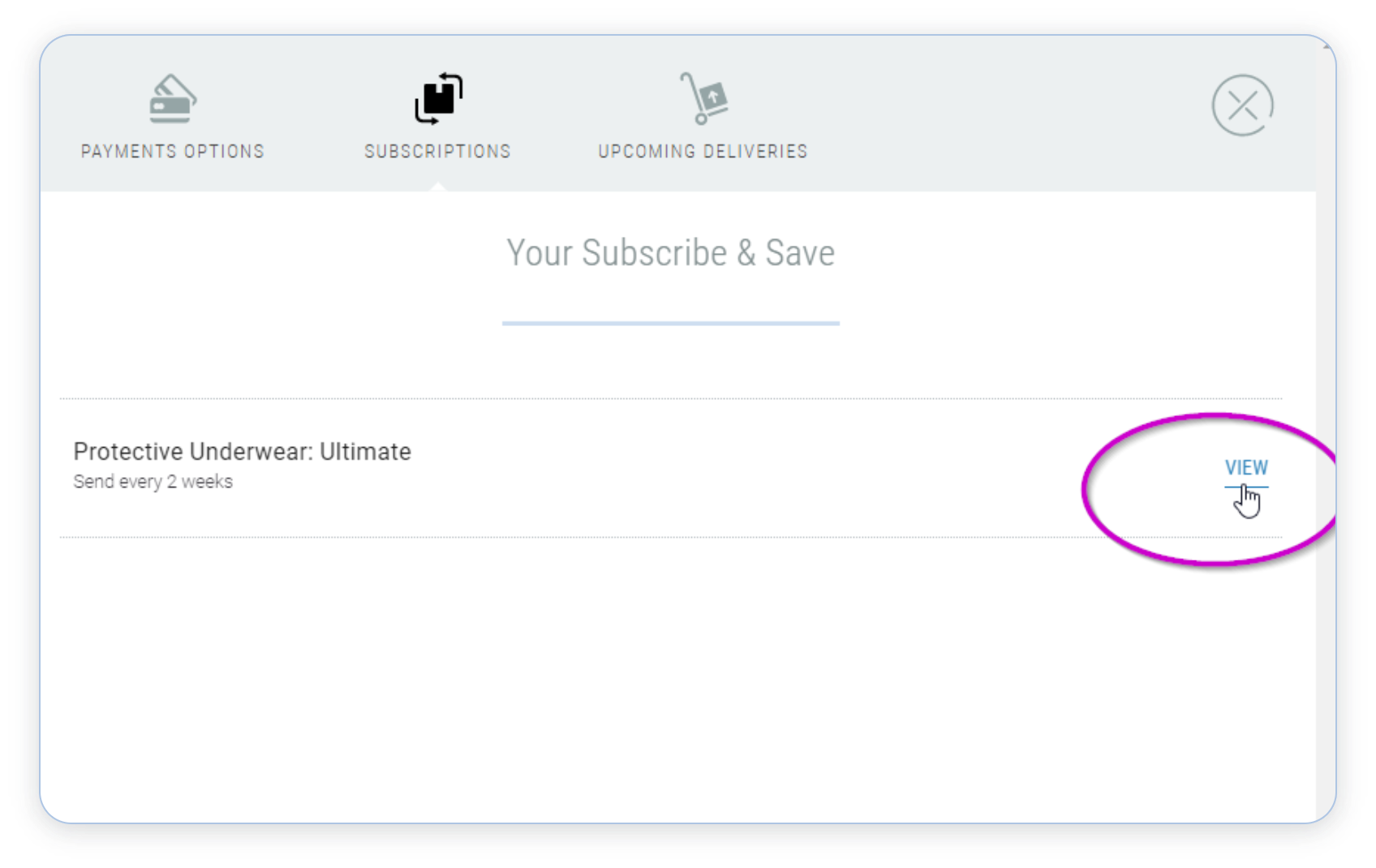
A new window will pop up, and show all your active subscriptions. Choose “View” beside your subscription to see and edit details, or cancel your subscription.
From this page you can change your shipping address and payment method, skip your next delivery, or cancel your subscription using the “Edit” buttons on the righthand side. For even more options, choose “Edit Subscription Details” at the bottom (see next step).
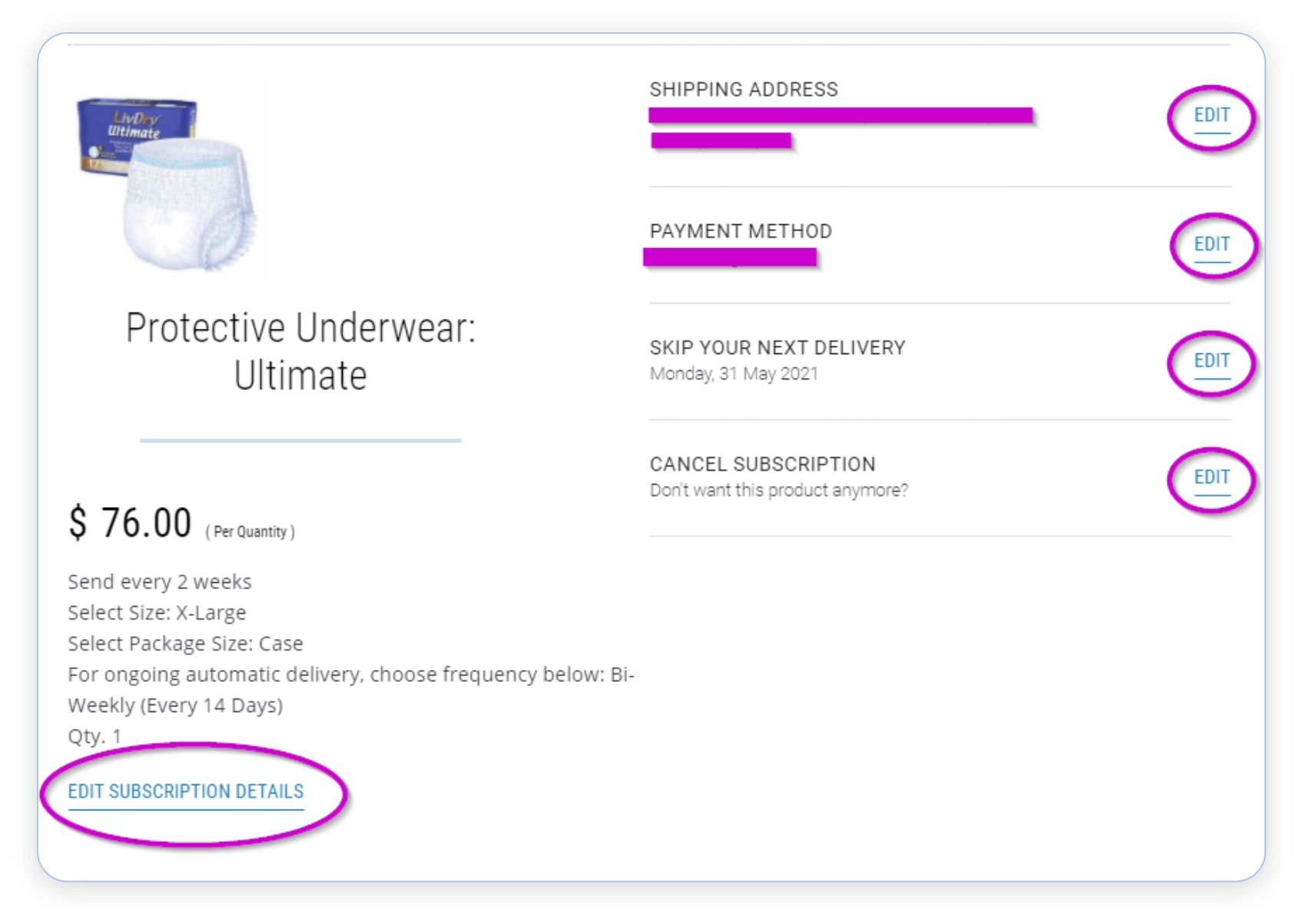
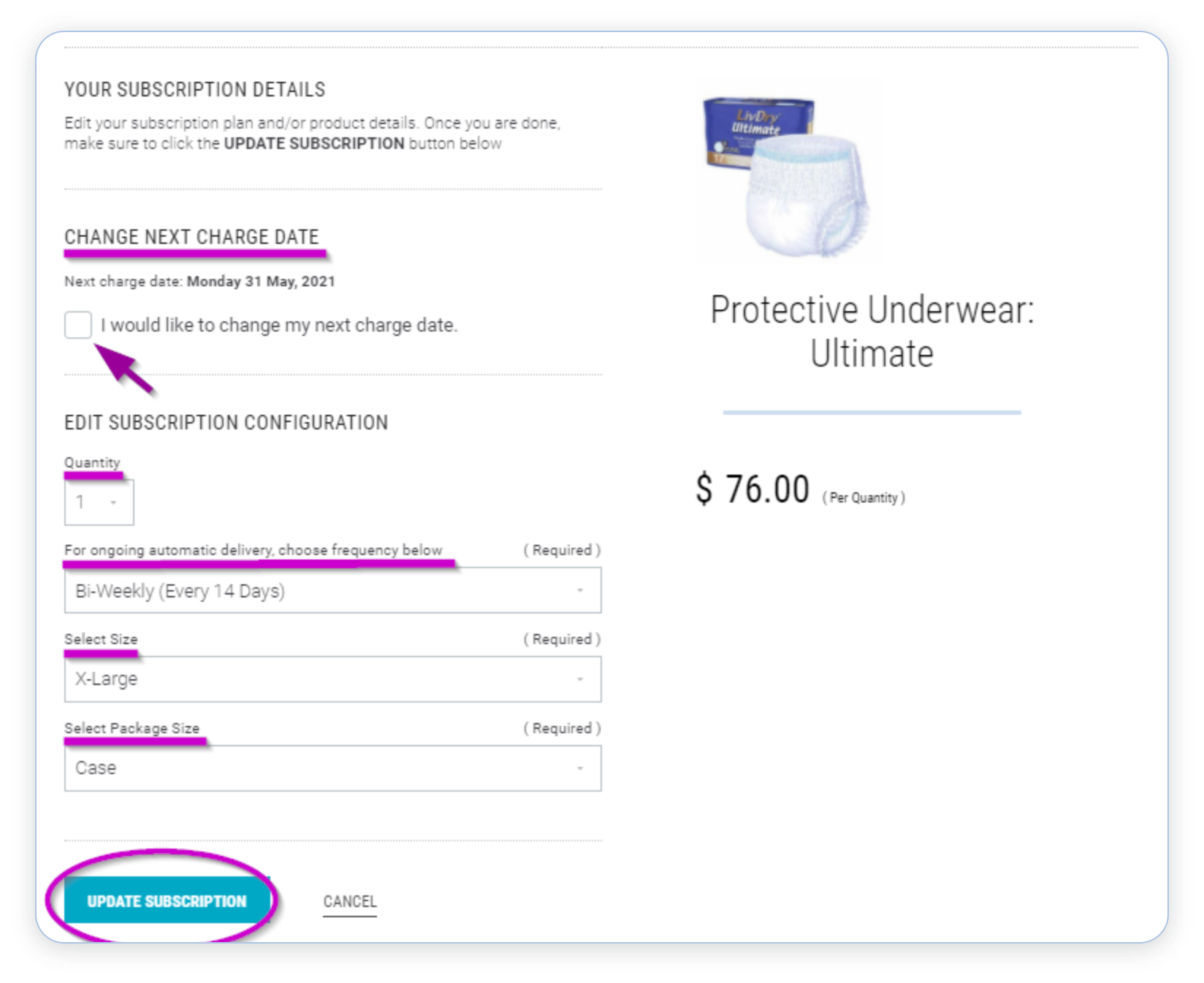
Within the “Edit Subscription Details” menu, you can change the size/absorbency and package size of your item, frequency of your deliveries, and even update your next charge date (with the check box!). Be sure to choose “Update Subscription” when you are finished, so that your changes are saved.
Frequently Asked Questions
-
Can I have multiple subscriptions?
Yes! Simply repeat steps 1-4 for as many products as you like. You can then check out with all your subscriptions in your cart.
-
What if I run into trouble creating or editing my subscription?
We are here to help! Give us a call at (252) 265-5132 during business hours (M-F, 8am-5pm EST) or email info@tyemedical.com anytime. Our friendly and knowledgeable Customer Service representatives are happy to assist, or can create/edit/cancel a subscription for you.
-
What happens if I forget to cancel my subscription, and end up with more items than I need?
If you have products you don't want, please reach out to us at info@tyemedical.com as soon as possible. We are happy to accept unopened products, subject to our normal Return Policy.
-
I have a subscription, but I haven’t received my item. Where is it?
If you were expecting an autoship delivery but it hasn’t come, there was most likely an error with your payment method. If your credit card has expired, or was declined when we attempted to process the transaction, we cannot fulfill the order, and you will not receive your normal delivery. However, the order will be processed as soon as you update your payment details, which can be done in your account (see instructions for editing subscriptions above), or by giving us a call at (252) 265-5132
-
What happens if I move?
In the event that your address changes, you will need to update the address saved in your subscription settings. Please be sure to do so before your next order processes, or it may be shipped to your old address.